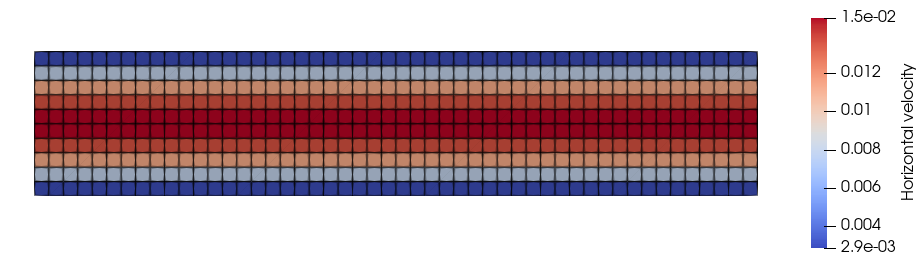This guide explains how to create and use user-defined functions (UDFs) to extend the capabilities of the user interface beyond its default options.
Introduction
In some cases, the built-in tools provided by Notus may not offer enough flexibility to compute or initialize fields using custom logic or to perform advanced post-processing. User-defined functions (UDFs) offer a powerful and flexible mechanism for implementing such custom behavior within your CFD simulations.
Notus allows the creation of UDFs for various purposes such as post-processing, field initialization (e.g., initial conditions, source terms, linear terms), and defining custom equations. You can create multiple UDFs grouped into a UDF library.
This tutorial walks through the process of creating and integrating UDFs into your project.
To illustrate UDF usage, we will develop a post-processing utility to compute the flow rate through a cross-section in a 2D periodic Poiseuille flow (see Figure 1). This feature is not currently supported by the post_processing block of the user interface.
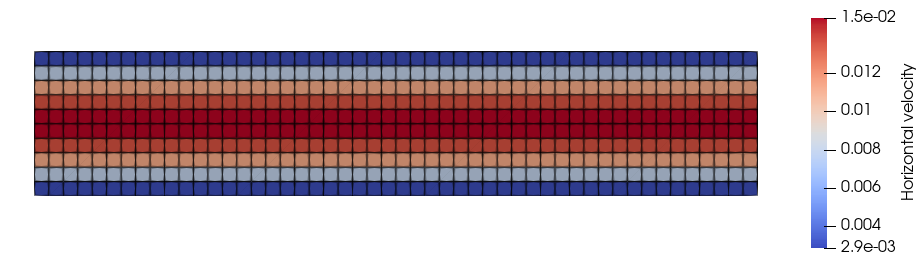
Figure 1: Periodic Poiseuille Flow
Setting Up the Example Case
Follow these steps to set up the simulation and demonstrate UDF functionality:
1. Create the Directory Structure
Create a tutorial directory at the root of the Notus project and add a poiseuille subdirectory:
mkdir -p tutorial/poiseuille
cd tutorial/poiseuille
2. Define the Simulation Input File
Create a file named poiseuille.nts in the poiseuille directory with the following content:
include std "physical_properties.nts";
double Height = 0.05;
double Length = 10*Height;
domain {
spatial_dimension 2;
corner_1_coordinates (0.0, -Height);
corner_2_coordinates (Length, Height);
periodicity_x;
}
grid {
grid_type regular;
number_of_cells (50, 10);
number_of_ghost_cells 2;
}
modeling {
materials {
fluid "water";
}
equations {
navier_stokes {
initial_condition {
constant (0.0, 0.0);
}
boundary_condition {
wall;
}
momentum_source_term {
constant (1.2e-2, 0.0);
}
}
}
}
numerical_parameters {
time_iterations 100;
time_step fixed 1e3;
stop_tests {
incompressibility 1e-11;
stationarity_velocity 1e-11;
}
navier_stokes {
time_order_discretization 1;
boundary_condition_scheme quadratic;
velocity_pressure_method rotational_incremental_pressure_correction;
solver_momentum mumps_metis;
solver_pressure mumps_metis;
}
}
post_processing {
output_library adios;
output_frequency 10;
output_fields velocity;
}
Ensure that Notus is compiled with MUMPS support (refer to How to Build Notus) and run the simulation:
mpirun -np 1 ./notus tutorial/poiseuille/poiseuille.nts
If successful, the simulation should converge by the 29th iteration, and the log will end with lines indicating convergence.
3. Create the Flow-Rate Post-Processing Utility
UDFs must be written in Fortran and stored in an out-of-tree directory (i.e., outside the src directory). To generate a UDF library, use the notus.py script with the add-udf tool. Run ./notus.py add-udf --help to view full documentation:
usage: notus.py add-udf [Options] UDF_NAME PATH
positional arguments:
UDF_NAME Identifier of the UDF library.
PATH Path to the directory of the UDF library.
Options:
-h, --help show this help message and exit
--all Enable all available UDFs.
--preprocess Enable UDF to perform custom setup before the time loop.
--boundary-conditions
Enable UDF to set boundary conditions.
--reference-solutions
Enable UDF to set reference solutions.
--initial-conditions Enable UDF to set initial conditions.
--source-terms Enable UDF to set source terms.
--linear-terms Enable UDF to set linear terms.
--prepare Enable UDF to prepare equations.
--post-process Enable UDF to do custom post-processing.
--probe-fields Enable UDF to probe custom fields.
--material-properties
Enable UDF to set material properties.
--pressure-update Enable UDF to customize pressure update.
--grad-div-coef Enable UDF to set the grad-div operator coefficient.
--checkpoint-restart Enable UDF to perform checkpoint-restart.
--user-equations Enable UDF to setup user equations 'user_scalar' or 'user_vector'.
--advection-scheme Enable UDF to write a custom advection scheme.
--diffusion-scheme Enable UDF to write a custom diffusion scheme.
Example:
$ ./notus.py add-udf --boundary-conditions flux tests/case/
creates the 'test/case/udf_flux' directory
This utility requires two arguments:
UDF_NAME: the name of the UDF library. Note: The resulting directory name will be prefixed with udf_, so specifying flow_rate will create a directory named udf_flow_rate.PATH: the directory where the UDF library will be created.
For post-processing, execute the following command from the Notus root directory:
./notus.py add-udf --post-process flow_rate tutorial/poiseuille
If successful, you will see output confirming that the UDF files were created and instructions to compile and use the library (last two lines):
Process UDF file: 'tools/udf_template/main.f90' → 'tutorial/poiseuille/udf_flow_rate/main.f90'
Process UDF file: 'tools/udf_template/CMakeLists.txt' → 'tutorial/poiseuille/udf_flow_rate/CMakeLists.txt'
Process UDF file: 'tools/udf_template/post_process.f90' → 'tutorial/poiseuille/udf_flow_rate/post_process.f90'
────────────────────────────────
Append '--udf tutorial/poiseuille/udf_flow_rate' to the ./build_notus.sh command
Add 'load_udf_library "udf_flow_rate/libflow_rate.so";' to the 'system' block of the NTS file.
The generated directory structure will be:
tutorial/
└── poiseuille
├── poiseuille.nts
└── udf_flow_rate
├── CMakeLists.txt
├── main.f90
└── post_process.f90
Edit main.f90 only if you need to add a UDF type that wasn't initially enabled. You can safely ignore this file most of the time. Your main implementation will go into post_process.f90.
To compile the library:
./build_notus.sh -a -j 64 --udf tutorial/poiseuille/udf_flow_rate
You should see output confirming that the build script have found the UDF library:
-- UDF libraries provided by user:
-- UDF directory: tutorial/poiseuille/udf_flow_rate
The resulting shared object file libflow_rate.so will be placed in the udf_flow_rate directory. To use it, add the following line to the poiseuille.nts file before the domain block:
system {
load_udf_library "udf_flow_rate/libflow_rate.so";
}
Rerun the simulation:
mpirun -np 1 ./notus tutorial/poiseuille/poiseuille.nts
You should see output confirming that Notus loaded the UDF library:
Loading UDF library 'tutorial/poiseuille/udf_flow_rate/libflow_rate.so'
Loaded UDF: post_process
Before proceeding, note that since the post_process.f90 file is still empty, there is no other visible effect yet. We now need to implement the logic to compute the flow rate.
4. Implementing the Post-Processing Utility
Edit the post_process() subroutine in post_process.f90 as follows:
subroutine post_process()
use variables_grid, only: js, je
integer, parameter :: i = 27
integer, parameter :: k = 1
double precision :: flow_rate
integer :: j
flow_rate = 0d0
do j = js, je
flow_rate = flow_rate + velocity%u(i,j,k) * dy(j)
end do
end subroutine post_process
subroutine notus_log_double(message, double, depth, type, processor_rank)
Log message with a floating point number.
Definition notus_log.f90:201
Declaration of the field arrays associated to the Navier-Stokes equations.
Definition fields.f90:39
Cell spatial steps.
Definition variables_spatial_step.f90:39
Recompile the UDF (no need to specify --udf again, unless you have used the clean option -c):
./build_notus.sh -S -j 64
Run the simulation again and look for Flow rate: messages in the log. At iteration 29, the flow rate should be approximately:
Flow rate: 1.00499999758205485E-003
The expected flow rate (per unit of depth) for a Poiseuille flow is:
\[ Q = \frac{2}{3}\frac{f h^3}{\nu} \]
Where:
- \( f \) is the momentum source term, which in our case is \(f=1.2\cdot 10^{−2} \mathrm{m\;s}^{-2}\),
- \( \nu \) is the kinematic viscosity of water, typically \(\nu=10^{−6} \mathrm{m}^2\mathrm{s}^{-1}\),
- \( h \) is the half-height of the channel, defined as
Height = 0.05.
Substituting the values gives \( Q = 10^{-3}\mathrm{m^2}\mathrm{s}^{-1}\).
This result matches the numerical flow rate obtained from Notus.
Currently, the utility works for a single MPI process and uses a hard-coded x-position. In future sections, we will demonstrate how to make it parallel and more flexible.
5. Improving the Utility
To enhance flexibility and parallel execution, we will replace the hard-coded x-index of the cross-section with a user-defined variable.
a. Declaring a Configurable Cross-Section
First, define a variable named iCrossSection in the system block of your .nts file. This variable represents the x-index of the cross-section and will be exported so it can be accessed from the UDF:
system {
integer iCrossSection = 20;
export iCrossSection;
load_udf_library "udf_flow_rate/libflow_rate.so";
}
You can declare and export variables anywhere in the .nts file, but placing them near the UDF loading directive helps with readability and organization.
b. Accessing Exported Variables
In Fortran, exported UI variables can be accessed using the variables_ui module. Depending on the variable type, use one of the following functions:
ui_get_integer(name)ui_get_double(name)ui_get_boolean(name)ui_get_string(name)
For our example, we use ui_get_integer("iCrossSection") to retrieve the x-index.
c. Handling Parallel Execution
To ensure the utility works in parallel:
- Use
variables_mpi to check whether the cross-section lies within the local domain. is_global_physical_domain and ie_global_physical_domain store the bounds of the local domain.
- Compute the local contribution only if the cross-section is inside the local domain.
- Use
global_sum() to gather results from all MPI processes.
Update the post_process() subroutine as follows:
subroutine post_process()
use variables_grid, only: is, js, je
& ieg => ie_global_physical_domain
integer, parameter :: k = 1
double precision :: flow_rate
integer :: id, i, j
flow_rate = 0d0
if (id >= isg .and. id <= ieg) then
i = id - isg + is
do j = js, je
flow_rate = flow_rate + velocity%u(i,j,k) * dy(j)
end do
end if
call global_sum(flow_rate)
end subroutine post_process
integer function, public ui_get_integer(key)
Get integer user variable from key.
Definition variables_ui.f90:170
Sums a scalar across processes in place.
Definition global_reduction.f90:235
Variables associated with domain partitioning context.
Definition variables_mpi.f90:66
You can now run the simulation with multiple MPI processes. If you increase the number of processes, you may also need to increase the number of grid cells in the x-direction to ensure load balancing.
6. Exercise
Modify the utility so that the cross-section is defined by a physical x-coordinate rather than a cell index.
Goal
- Declare a
double variable named xCrossSection instead of iCrossSection.
- Update the UDF to use this coordinate.
- Convert the x-coordinate to the nearest cell index or use linear interpolation.
Hints
- Use
ui_get_double("xCrossSection") to retrieve the value.
- You can access cell coordinates with the
variables_cell_coordinates module.
- Since the computation will use local coordinates, you no longer need
variables_mpi.
FAQ
Can I create a UDF library anywhere on the file system?
Yes, as long as you provide the full path with the --udf option when building.
Can I use multiple UDF libraries simultaneously?
Yes, simply load multiple libraries in the system block of your .nts file:
system {
load_udf_library "udf_utility_A/libutility_A.so";
load_udf_library "udf_utility_B/libutility_B.so";
}
If both libraries implement the same UDF (e.g., post_process()), they will be called in the order in which they are loaded.
Why are UDFs in the test_cases directory compiled without the –udf option?
The build system (via CMake) automatically detects UDFs placed in certain subdirectories of test_cases. This helps streamline the build process for non-regression tests without requiring manual specification of each UDF path.